Unity Version : 2022.3.16f1 LTS 2024 컴퓨터공학과 캡스톤디자인 - Next Reality
캐릭터 움직임 구현
Edit → Project Manager → Input Manager → Axes에 있는 Horizontal, Vertical을 활용
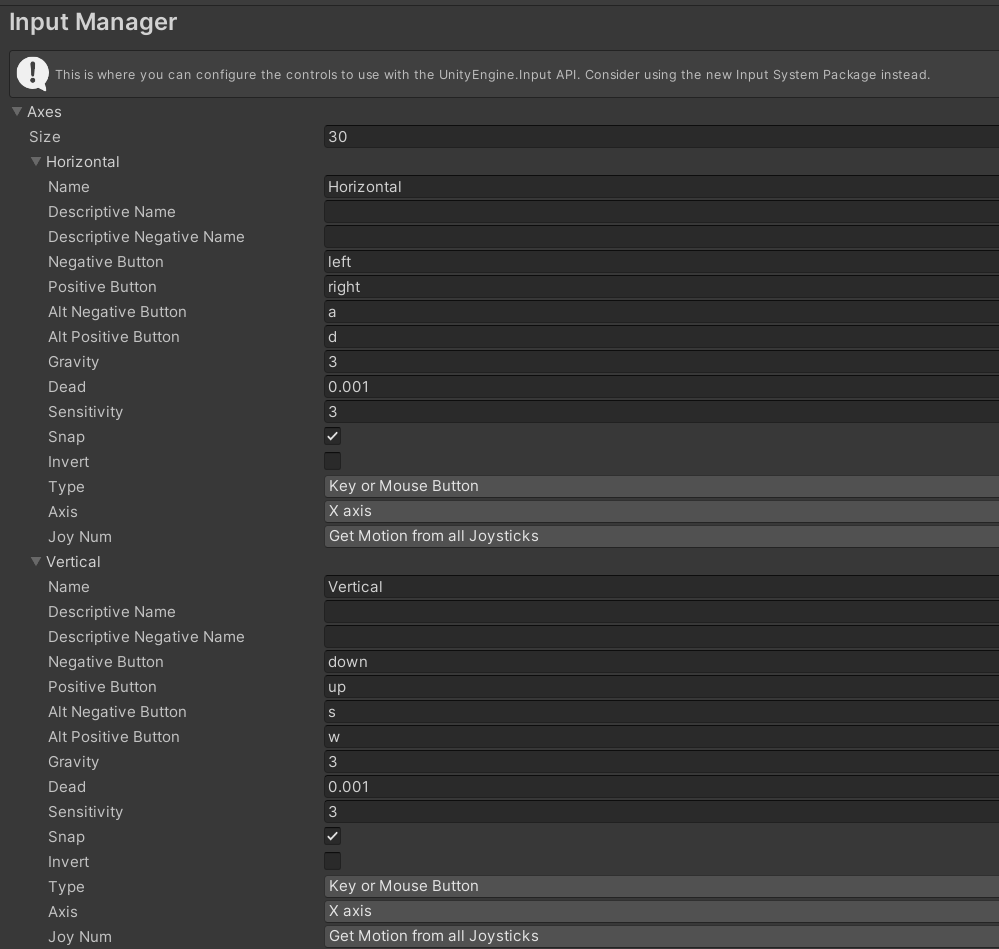
Horizontal이 A, D키 Vertical이 W, S키임
// CharacterMove.cs
using System.Collections;
using System.Collections.Generic;
using UnityEngine;
public class NewBehaviourScript : MonoBehaviour
{
public Transform cameraTransform;
public CharacterController characterController;
public float moveSpeed = 10f;
public float jumpSpeed = 10f;
public float runSpeed = 2f;
public float gravity = -20f;
float yVelocity = 0;
void Start()
{
}
void Update()
{
float input_h = Input.GetAxis("Horizontal"); // A, D키 입력
float input_v = Input.GetAxis("Vertical"); // W, S키 입력
Vector3 moveDirection = new Vector3(input_h, 0, input_v);
moveDirection = cameraTransform.TransformDirection(moveDirection);
moveDirection *= moveSpeed;
if (Input.GetKey(KeyCode.LeftShift)) // 좌 쉬프트 = 달리기
{
moveDirection *= runSpeed;
}
if (characterController.isGrounded) // 캐릭터가 땅에 붙어있을 때
{
yVelocity = 0;
if (Input.GetKeyDown(KeyCode.Space)) // 스페이스바 누르면 점프
{
yVelocity = jumpSpeed;
}
}
yVelocity += (gravity * Time.deltaTime);
moveDirection.y = yVelocity;
characterController.Move(moveDirection * Time.deltaTime);
}
}WASD로 이동, Shift로 달리기, Space로 점프 구현함
카메라 움직임 구현
Edit → Project Manager → Input Manager → Axes에 있는 Mouse X, Mouse Y 활용
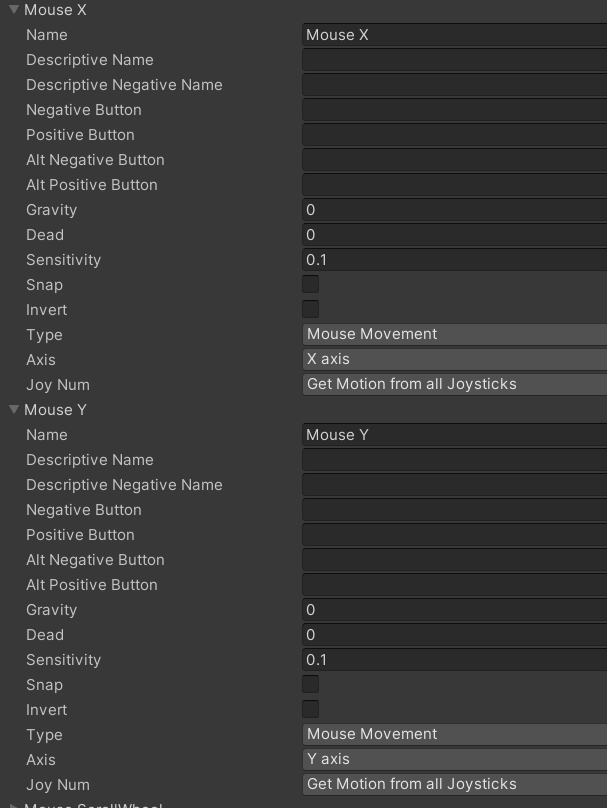
// CameraMove.cs
using System.Collections;
using System.Collections.Generic;
using UnityEngine;
public class CameraMove : MonoBehaviour
{
public float sensitivity = 200f;
float rotationX;
float rotationY;
void Start()
{
}
void Update()
{
float mouseX = Input.GetAxis("Mouse X");
float mouseY = Input.GetAxis("Mouse Y");
rotationX += mouseX * sensitivity * Time.deltaTime;
rotationY += mouseY * sensitivity * Time.deltaTime;
rotationX = rotationX > 35f ? 35f : rotationX;
rotationX = rotationX < -30f ? -30f : rotationX;
rotationY = rotationY > 35f ? 35f : rotationY;
rotationY = rotationY < -30f ? -30f : rotationY;
transform.eulerAngles = new Vector3(-rotationY, rotationX, 0);
}
}카메라 회전에 관한 추가 그림
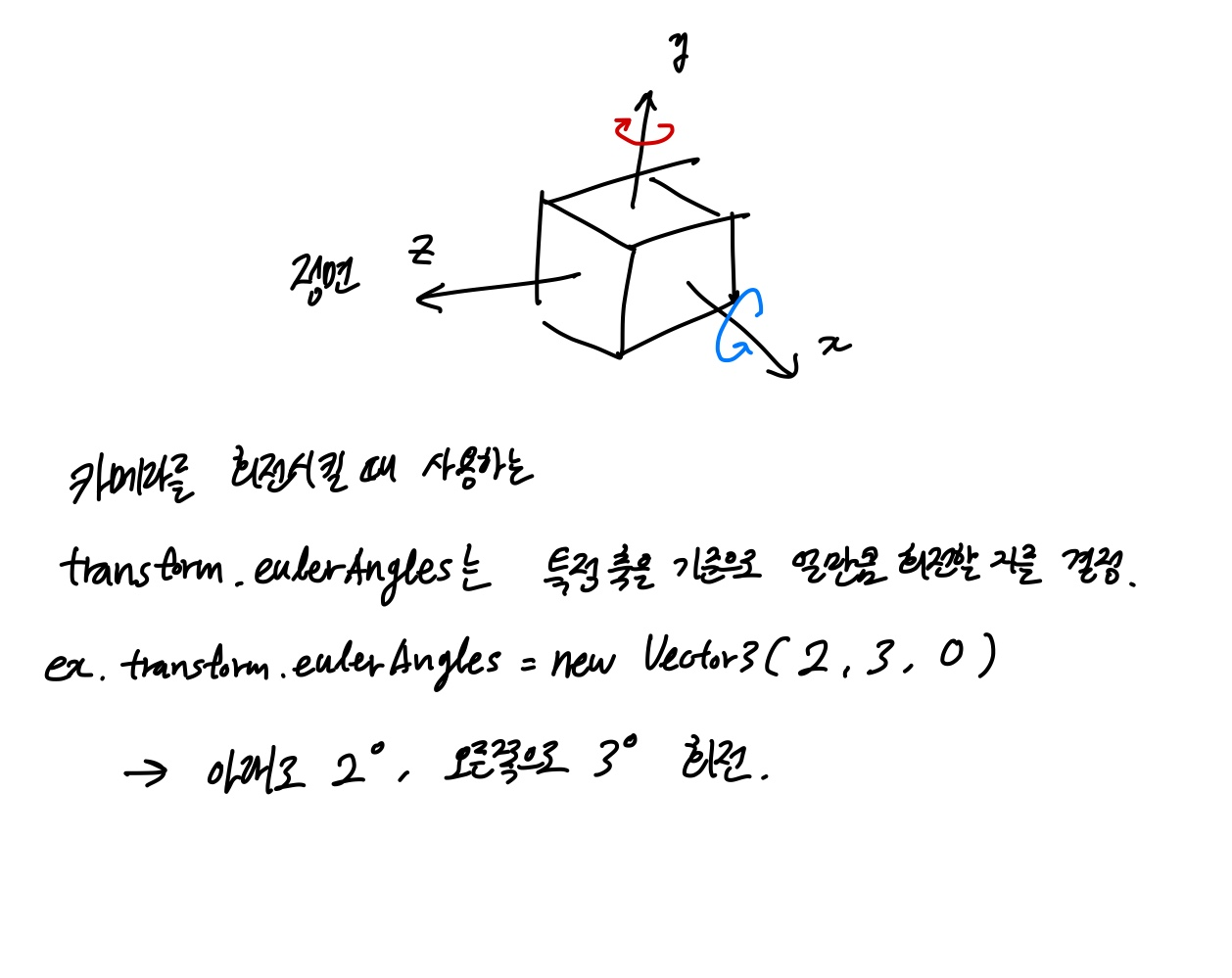
카메라가 아니라 캐릭터가 돌아감
이유 : 카메라를 캐릭터에 붙여놓고, 캐릭터를 돌리니까 카메라를 돌리는 것처럼 보였던 것 뿐임
해결 방안 : cameraMove.cs을 카메라에 붙이고, 캐릭터의 CharacterMove.cs를 일부 수정함
// CharacterMove.cs
using UnityEngine;
public class CharacterMove : MonoBehaviour
{
...
void Update()
{
CharacterMoving(); // WASD 이동 부분을 따로 함수로 뺌
CharacterRotationX(); // 마우스 좌우로 돌리면 캐릭터가 직접 돌게
}
void CharacterMoving()
{
float input_h = Input.GetAxis("Horizontal"); // A, D키 입력
float input_v = Input.GetAxis("Vertical"); // W, S키 입력
Vector3 moveDirection = new Vector3(input_h, 0, input_v);
moveDirection = cameraTransform.TransformDirection(moveDirection);
moveDirection *= moveSpeed;
if (Input.GetKey(KeyCode.LeftShift)) // 좌 쉬프트 = 달리기
{
moveDirection *= runSpeed;
}
if (characterController.isGrounded) // 캐릭터가 땅에 붙어있을 때
{
yVelocity = 0;
if (Input.GetKeyDown(KeyCode.Space)) // 스페이스바 누르면 점프
{
yVelocity = jumpSpeed;
}
}
yVelocity += (gravity * Time.deltaTime);
moveDirection.y = yVelocity;
characterController.Move(moveDirection * Time.deltaTime);
}
void CharacterRotationX()
{
float mouseX = Input.GetAxis("Mouse X");
rotationX += mouseX * sensitivity * Time.deltaTime;
this.transform.eulerAngles = new Vector3(0, rotationX, 0);
}
}// CameraMove.cs
public class CameraMove : MonoBehaviour
{
float sensitivity;
float rotationY;
GameObject parentCharacter;
private void Awake()
{
// 부모 객체 (캐릭터) 가져오기
parentCharacter = this.transform.parent.gameObject;
// 캐릭터의 sensitivity를 그대로 가져옴
sensitivity = parentCharacter.GetComponent<CharacterMove>().sensitivity;
}
...
void Update()
{
CameraRotationY(); // 마우스 위 아래로 돌리면 카메라만 움직이게
}
void CameraRotationY()
{
float mouseY = Input.GetAxis("Mouse Y");
rotationY += mouseY * sensitivity * Time.deltaTime;
// 부모 객체의 회전 각도를 가져다 사용
Vector3 parentAngle = parentCharacter.transform.eulerAngles;
// 카메라를 위, 아래로 회전시킬 때 제한을 설정
rotationY = rotationY > 35f ? 35f : rotationY;
rotationY = rotationY < -30f ? -30f : rotationY;
transform.eulerAngles = new Vector3(-rotationY, parentAngle.y, 0);
}
}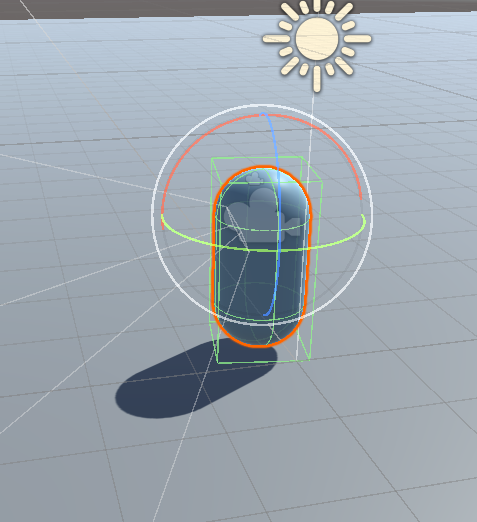
이제 마우스를 아래로 내린다고 해서 캐릭터 자체가 숙이지 않음!
참고자료
[Unity3D 개발] 키보드 방향키로 플레이어 움직임과, 1인칭 카메라 시점이동 구현하기
C# 삼항연산자(Ternary Operator)로 간결한 코딩을!
[Unity] 유니티 게임 오브젝트를 찾는 방법 - GameObject